We can’t help but notice a few things that may be adding time and frustration to your paperwork submission process, so we wanted to share a few Docupace reminders to help things run more smoothly. These topics are some of the top reasons we receive calls or emails from the field. While we always love talking to you, the tips below can save you time and frustration.
eSignature – Merged Signers
Forms are tagged behind the scenes with different signer types (owner, trustee, authorized person, etc.). When opening accounts like Trusts or Qualified Plans, the authorized signer(s) information is placed on to several forms. If a work item has more than one signer type on these forms, the system will merge the signing ceremonies into one. There will be multiple lines on the eSign transaction screen for the client (see example below), however if the name, email, and phone numbers are identical the signing will be merged. It is important to remember that lines should not be removed from the eSign transaction screen. If they are, it will cause the forms with that particular signer type to not be tagged for eSignature, resulting in the need to go back to the client.
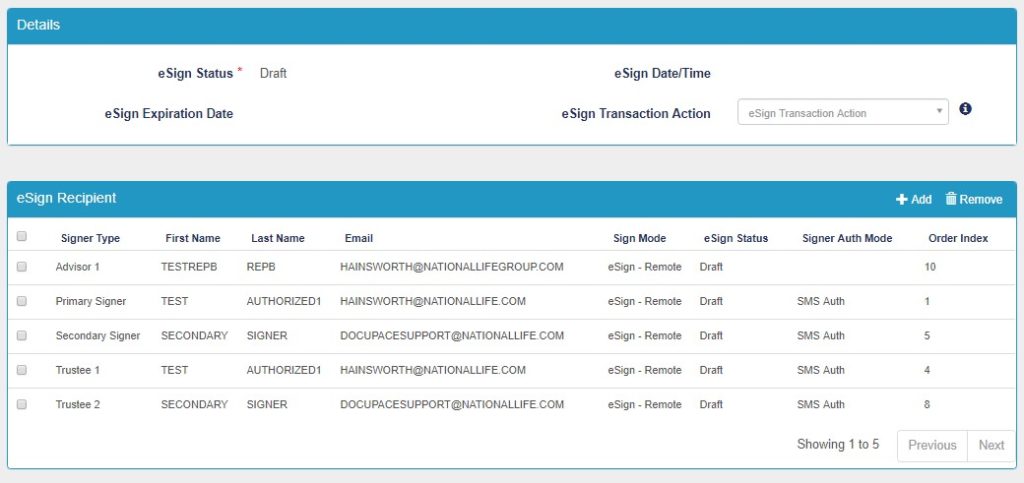
Adding Documents to Work Items out for eSignature
After a work item is sent out for eSignature, it stays in a ‘Client Signature Pending – eSign’ queue until all signers have completed their ceremony. During the time the work item is in this queue, no action should be taken, including adding documents to that work item. Any update to the work item will cause auto-escalation out of that queue and move the work item to the next queue in the workflow before the signing ceremonies are complete. If there is a need to upload a document into a work item, it is best to do that before sending out for eSignature. If you realize you must upload a document after you’ve sent the item for eSignature, wait until all signing ceremonies are complete, then access the work item via Retrieve to upload that document.
eSignature Envelopes – Order of emails
When sending out paperwork to multiple clients for eSignature, the email is sent first to the primary signer. Once they complete the signing, the secondary signer receives an email to complete their signing ceremony. The clients will not receive the emails at the same time. Once all clients have completed their ceremonies paperwork will be emailed to the rep for their signature.
Recalling Work Items that have been sent out for eSignature
If you ever need to update an eSign transaction (email address or phone for authentication) or form within it, the process only takes a minute, and the guide to help can be found here.
Vendor Form Requirements
When creating a new account, the bundles/kits within Docupace are set up to include the required ESI forms along with the appropriate vendor application. In many instances, you may need additional vendor forms beyond the application. We have set up Optional forms with these bundles that can be added them to the work item with one easy click. If you need additional forms outside of the Optional Forms set, you can access the Docupace forms library to add to your work item. A walkthrough of that process can be found here.
If you have any questions on these or any other Docupace related items, call 800-344-7437, option 1, option 4, or email DocupaceSupport@nationallife.com.
TC125663(0222)1
