Your questions and feedback compiled into Frequently Asked Questions!
*A note for our agencies – Feel free to use these articles in your communications with your agents. Please include any disclosures that appear with the article.
Submitting and managing advertising compliance approvals from National Life Group’s Advertising Guidance Team (“AGT”) has never been easier using our new advertising submission and tracking system – AdTrax. That said, we have put together these frequently asked questions (“FAQs”) which include helpful hints, tricks, and nuances based on questions and feedback we have received from you!
Where do I find AdTrax?
On the Agent Portal’s Home page, click on the Compliance tile on the right-hand side and you will find the AdTrax link there.
Is there any training available or a cheat sheet I can use to get me started?
- Yes, in the Agent Portal. Click on the Compliance tile on the right-hand side of the home page and then click Advertising/Social Media from the left-hand menu. Those resources are on this page.
Who has access to AdTrax?
- It is available to all active, appointed agents and securities-registered individuals.
- Note: If your agency requires you to submit advertising to them first, please check with them before using AdTrax.
- Access is also available to specific agency staff, with the approval of the agency, who regularly submit advertising on behalf of their agents/reps.
What are some of the benefits and efficiencies?
- Online submitting giving you control of when and what is submitted.
- Track progress of your submission.
- Communicate with reviewer via the case.
- Keep advertising records electronically in AdTrax, no more hard copies.
- Agency-Level: Run reports (open, closed, close to expiration, etc.).
What do I choose for Format?
- Always choose the Distribution channel the agent/rep is in (i.e., Affiliated or Independent). Do not use Third Party or Home Office.
What is the Add Originator button for, and do I need to click it?
- If you are agency staff who is submitting advertising on behalf of an agent/rep in the agency, you should always click the Add Originator button to add the agent/rep who intends to use the advertising.
- If you are submitting advertising for an Affiliated agency, add your General Agent (“GA”) as the originator.
- Note: Both the submitter and originator will receive emails regarding the AdTrax case.
Why can’t I see the Submit Revised Request button once I upload my revised document?
- If there is a submitter and an originator on a case, only the submitter will have the ability to return revisions to the AGT reviewer using the red “Submit Revised Request” button. If necessary, the submitter can unclaim the case, which will allow the originator to claim it, and then the originator will have access to the red “Submit Revised Request” button. Both can still upload documents and add notes to cases.
- Note: Simply uploading revised documents to a case does not notify the AGT reviewer. Only by hitting that button does the reviewer get notified.
How can I communicate with my AGT reviewer through AdTrax?
- In the case, under Request Details, scroll to the Notes section. If you add a note, not only will it become part of the case, but it will also send an email to the AGT reviewer.
- Conversely, if the AGT reviewer needs to reach out to you, they’ll use the Notes section, as well. The email you will receive will come from NLGAdvertising@RegEd.com.
- Note: Please do not respond to these automated emails, as they are not monitored like AdTrax cases are.
Where do I upload my revised version(s) for re-review?
- In the case, go under Request Details>>Current Versions, select the + icon () under the New Version column to attach the revised version of the review item. (Do not use the Add button for revised versions. This is used only if you have a completely different piece for review within the submission.)
- If you’d like, you may also add comments for the AGT reviewer under Revision Comments when you’re resubmitting something for rereview, but you must click the red Submit Revised Request button afterward. This will send the revisions back to your AGT reviewer.
What is the Additional Documentation section for?
- This allows you to upload attachments that support the review material. Do not use this section to upload materials for review, revisions, or final copies.
- New (for Affiliated Distribution): You are now able to upload seminar attendee lists and other supporting documentation using the Add button here.
What about CoBrand, FMG, and Broadridge content (including my website)?
- Nothing changes with regard to these submissions, and you do not enter these into AdTrax.
- These submissions will be entered into AdTrax by the AGT & automated AdTrax email notifications will be sent to the originator (rep/agent).
What do I enter for number of copies in New York?
- This is a New York insurance regulation and applies to insurance advertising only. We’ve recently updated the description for this field on the online submission form which states:
- For material that mentions National Life Insurance Company (“NLIC”), Life Insurance Company of the Southwest (“LSW”), its products, or unique features/riders OR
- The material will be used in a 403(b)/457(b) retirement plan owned by National Life Group (“NLG”) OR
- You intend to use the material to primarily sell a NLIC/LSW product AND
- Such material will be distributed in New York:
- Include a number if the material is consumer-facing.
- Include a number if the material will be used to recruit sales personnel, agents, reps, brokers, and solicitors.
- If the material meets the above conditions AND is for a consumer-facing website or social media page, enter one (1).
- If the material is agent/rep-facing, enter zero (0).
- Note: If your material is not NLG-related, as defined above, enter zero (0).
- Note: If your material is ESI-related only, enter zero (0).
What do I enter for Products?
- Only the products the material discusses.
- For stationery items, including email signatures, and social media pages, enter “N/A”.
What other types of AdTrax email notifications could I receive?
- If there is no action taken on a case, i.e., revisions not made, not in good order not addressed, etc., the case will be auto canceled after 60 days.
- Also, 50 days prior to and 10 days prior to a case expiring, both the submitter and originator will receive expiration email notifications. If you would like to use the material, you may request an expiration extension within the original case.
TC7292228(1124)1