We’re excited to introduce Wealthscape Intelligence, a powerful new tool designed to bring greater clarity and efficiency to managing your book of business.
What is Wealthscape Intelligence?
Wealthscape Intelligence is a centralized dashboard that delivers prioritized, data-driven insights to help guide your next best actions. With new, intuitive data visualizations that integrate seamlessly with Wealthscape Analytics and Wealthscape Reporting, this tool puts actionable information right at your fingertips.
My Dashboard: Focus on what matters most with a prioritized Top 10 list of key insights, a summary of your most frequently used reports, and a snapshot of total new and existing money within your selected timeframe.
Insights: Access and manage all generated insights from the past six months, including those marked as active, resolved, or snoozed—so nothing slips through the cracks.
Analytics: Dive into high-level trends across your book of business. Analyze assets under administration (AUA), track money flows, segment clients, and uncover opportunities that may require your attention.
Reporting: Run and manage standard, firm, or custom reports directly from the platform to support your day-to-day and strategic decision-making.
My Dashboard: Your Business at a Glance
Stay focused and informed with tiles that bring your most important data and actionable insights to the forefront. My Dashboard provides a dynamic snapshot of activity and value changes across your book of business.
Priority Insights
Take action on insights tailored to your accounts. Insights are prioritized using defined rules and parameters and are categorized as High, Medium, or Low priority based on data from the previous day.
- Update the status of each insight to: To Do, In Progress, Resolved, or Resolved Externally (RMD only).
- Need more time? Use Snooze Insight to temporarily hide an insight. It will reappear on your dashboard when the snooze period ends.
Frequently Run Reports
Quickly access up to 10 of your most frequently used reports within a selected time frame. Reports are ranked by usage and include the last run date for reference.
- Adjust the Time Period: Choose Year-to-Date (YTD), Quarter-to-Date (QTD), or Last 12 Months.
- Select Show More to expand the list.
- Looking for a different report? Click Reports to explore additional options.
New & Existing Money
See a clear summary of total new and existing money over your chosen time period—providing a quick view of money movement across your business.
- Change the Time Period: Select YTD, QTD, or Last 12 Months.
- For deeper insights, click New & Existing Money Detail.
Insights
Manage all generated insights in one centralized location. View up to 25 insights per page, across all statuses—including active, resolved, snoozed, or expired—so you can track progress and stay organized.
Insight Type
Client Web Activity – Triggers when an end-investor logs into Wealthscape Investor frequently, or views specific content. This insight enables proactive outreach and timely conversations that can enhance the client experience.
Insufficient Funds – Notifies you when a Systematic Withdrawal Plan (SWP) is projected to fall short—i.e., when the expected net balance is less than the scheduled distribution amount—within the 10 days leading up to the pay date.
Outstanding Required Minimum Distribution – Appears each September to flag investors who may have an upcoming RMD due in December (or March, for first-year RMDs). Displayed amounts are estimates based solely on account balances managed by the Investment Professional.
Spike in NIGO – Highlights a trend of increased Not in Good Order (NIGO) activity. Users can view spikes across categories like TOA In, Money Movement, and Account Maintenance. The insight summarizes the top NIGO reasons and contributors over the past 5 days.
Analytics: Turn Data into Opportunity
The Analytics section lets you explore data across your book of business through flexible, scenario-based insights. Simply select a scenario, apply your desired criteria, and review the results. All data reflects the close of the previous business day and aligns with your selected time period and filters.
Explore Client Data
Go beyond individual accounts by analyzing data at different relationship levels:
- Client View: Includes aggregated data for relationship types such as Extended Family, Family, Household, and Other.
- Investor View: Focuses specifically on individual investors.
This layered approach helps you uncover broader trends and patterns across households and families—not just accounts.
Filter the Data
Use the left-hand filter panel to customize your scenario. For example:
- In Book Highlights, you might view top revenue increases across your primary account holders.
- Then, refine the view using filters—such as limiting results to Health Savings Accounts (HSAs).
You can also define a time period (e.g., YTD, QTD, or 12 months) to focus your analysis.
Analytics Scenarios: Explore Your Book from Every Angle
Across the top of the Analytics page, you’ll find a variety of pre-built scenarios—each designed to reveal key insights about your business. Hover over each scenario for tooltips and links to supporting content.
- Book Highlights (Default)
Total your book by key metrics, such as assets under administration (AUA), revenue, cash available to trade, and new and existing money.
- New & Existing Money
Analyze movement of assets in and out of your book, including both client-initiated and firm-driven activity
- Segmenting by Age
Break down your book by age group and generation, viewing how each segment contributes to assets and revenue.
- Tiering Your Clients
Divide your revenue and AUA into 4 tiers that you can further explore by applying age-related filters. Use this scenario to help identify your most valuable segment and discover opportunities to realign your service offering.
– Drill down to your authorized accounts or clients that comprise the data.
– Switch between viewing the tiers based on revenue to AUA.
- Exploring Revenue to AUA Ratio
View which accounts or clients generate the most and least revenue for your book of business. Revenue calculations are based on an aggregate of yearly data.
- Exploring Changes in AUA vs Age
View which assets show significant increases or decreases that could be related to age in your book of business. For example, account holders required to take minimum required distributions at a certain age. - Transaction Anomalies
Identify unusual account-level transaction activity. These anomalies may point to opportunities for follow-up or additional client support.
Other Resources
Need help getting started or want a deeper dive into Wealthscape Intelligence? Here’s where to look:
Watch the Demo Video
Get a quick overview of Wealthscape Intelligence’s core features and functionality through Fidelity’s demo video. Wealthscape Intelligence
Access Detailed Guides in Wealthscape
Find step-by-step job aids and in-depth overviews directly within the platform:
- Click Help Center from the left-hand navigation panel.
- Select Policies and Procedures.
- In the search bar, type “Wealthscape Intelligence” to view available resources.
TC8085527(0625)1